Hexo主题-NexT
安装NexT
下载主题
1 | $ cd your-hexo-site |
下载完后在站点目录下的themes目录下,可以看到新生成的next目录。
启用主题
打开站点配置文件,找到theme字段,更改值为next。
Tips:在vi编辑模式下,使用
?keyword,搜索文件关键字,使用N(shift+n)跳转下一条,使用n跳转上一条。
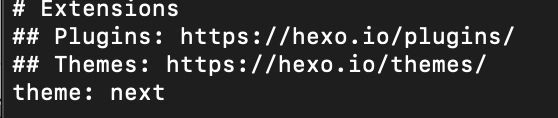
主题设定
参考地址:http://theme-next.iissnan.com/getting-started.html#select-scheme
基础设置
在主题目录下,一般会有一个_config.yml主题配置文件,NexT的配置信息大致如下:
- scheme:主题外观
- menu:菜单
- darkmode:暗黑模式
- social:社交链接
- footer:页脚
- scrollpercent:浏览进度
- codeblock:代码复制按钮
阅读次数、访问量
1 | busuanzi_count: |
字数统计和阅读时长:(需要安装插件)
1 | npm install hexo-symbols-count-time --save |
站点配置文件配置如下:
1 | symbols_count_time: |
主题配置文件配置如下:
1 | symbols_count_time: |
设置阅读全文
NexT支持三种方式控制文章在首页的显示方式:
- 在文章中使用
<!-- more -->手动进行截断,Hexo 提供的方式 NexT推荐 - 在文章的 front-matter 中添加
description,并提供文章摘录 - 自动形成摘要,在 主题配置文件 中添加:
1 | auto_excerpt: |
代码块高亮主题
codeblock.highlight_theme
NexT 默认使用的是 白色的 normal 主题,可选的值有 normal,night, night blue, night bright, night eighties.
本博客所有文章除特别声明外,均采用 CC BY-NC-SA 4.0 许可协议。转载请注明来自 WrayのBlog!
评论









